AWS EBS best practices: security, performance, cost, and reliability guide
More than 40% of AWS infrastructure waste comes from misconfigured storage. If your EBS volumes aren’t encrypted, properly sized, or backed up correctly, you’re leaking both security posture and cloud spend—sometimes simultaneously.
Amazon Elastic Block Store (EBS) powers the persistent storage layer for most AWS workloads, yet many engineering teams deploy volumes using defaults that leave encryption turned off, overprovision IOPS by 200-300%, and accumulate forgotten snapshots that cost thousands monthly. This guide walks through prescriptive, AWS-backed best practices for configuring and managing EBS across five critical dimensions: encryption and security, performance optimization, cost management, backup strategies, and operational reliability.
You’ll find checklists derived from AWS prescriptive guidance, concrete configuration examples, and internal links to complementary optimization strategies. By the end, you’ll have a battle-tested framework for locking down your EBS infrastructure, cutting waste, and improving application performance without guesswork.
Security and encryption best practices
Enable encryption by default for all new volumes
AWS recommends enabling encryption by default for EBS volumes in every region you operate. When you flip this setting, all new volumes and snapshot copies created in that region are automatically encrypted. This enforcement mechanism ensures that engineers can’t accidentally launch unencrypted volumes, even under tight deployment deadlines.
To enable encryption by default, navigate to the EC2 console in each region, select “EBS Encryption” under “Account Attributes,” and choose “Always encrypt new EBS volumes.” From that moment forward, every volume—whether attached to a new instance or created from a snapshot—will be encrypted using your specified AWS KMS key. This setting applies at the account level per region, so you’ll need to repeat the process for each geographic footprint.
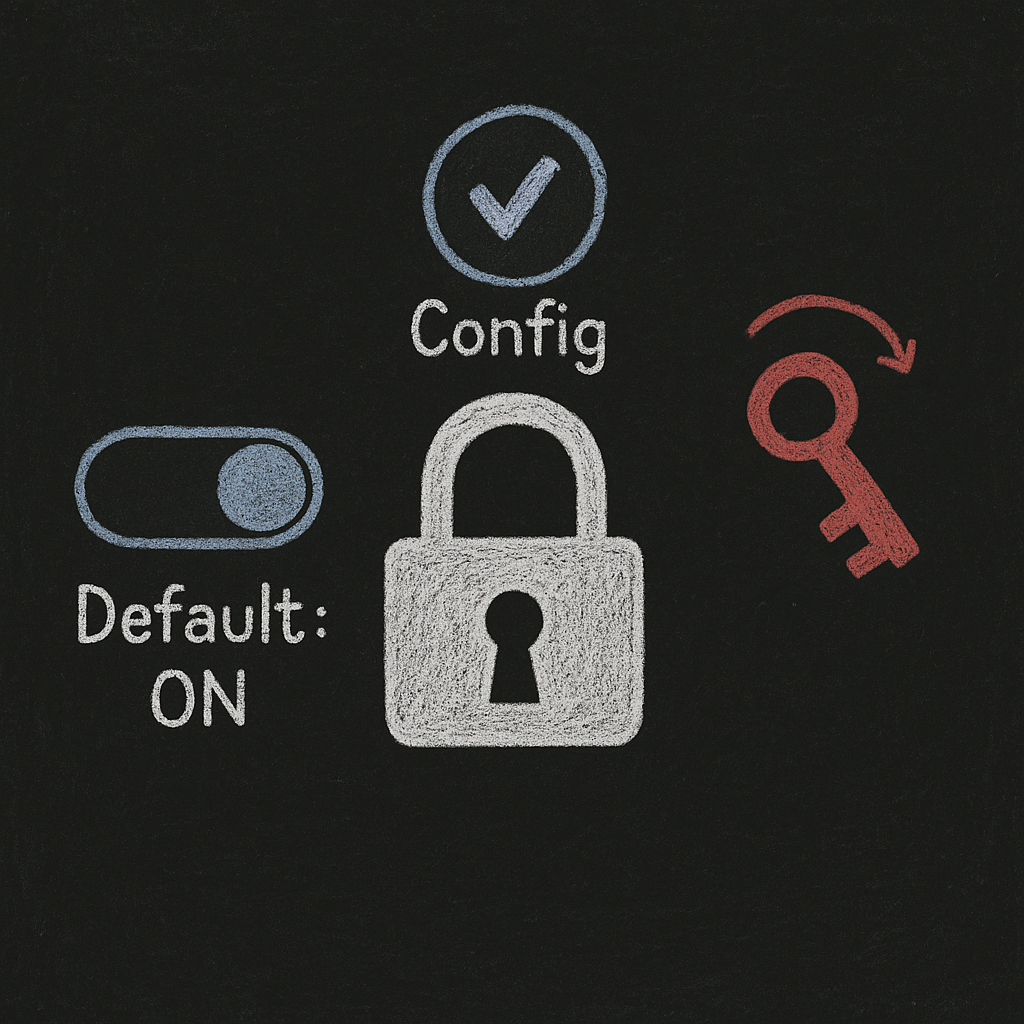
Use AWS KMS Customer Master Keys rather than AWS-managed keys
While AWS-managed keys provide basic encryption, Customer Master Keys (CMKs) give you centralized control, audit trails, and the ability to enforce key rotation policies. According to AWS encryption best practices, using CMKs for default encryption allows you to define granular IAM policies that restrict who can create or attach encrypted volumes, and AWS KMS automatically rotates CMKs annually to limit exposure from compromised keys.
When you configure encryption by default, specify a CMK rather than accepting the AWS-managed default. This approach integrates naturally with AWS CloudTrail, letting you trace every encrypt/decrypt operation back to a specific principal and timestamp. For organizations subject to compliance mandates—HIPAA, PCI DSS, FedRAMP—this audit capability is often non-negotiable.

Tag volumes with data classification metadata
Tagging volumes with keys like DataClassification, ComplianceScope, or Owner helps you determine which volumes require encryption, which backup retention policies apply, and which teams are responsible for costs. Without consistent tagging, it’s nearly impossible to audit whether your most sensitive data resides on encrypted volumes or to enforce lifecycle policies at scale.
Implement a tagging strategy that mirrors your organization’s data classification tiers—Public, Internal, Confidential, Restricted—and mandate those tags via AWS Config rules or service control policies. This metadata becomes the foundation for automated compliance checks and showback reports. It also simplifies incident response: if a volume is accidentally exposed, you can immediately identify the data sensitivity and required notification procedures.
Encrypt boot and data volumes for EC2 instances
Many teams encrypt data volumes but leave boot volumes unencrypted, assuming OS files and configuration data are low-risk. AWS guidance disagrees: encrypting instance store root volumes protects configuration files, application binaries, and temporary credentials that attackers could leverage to pivot deeper into your environment. All Amazon EC2 instance types support EBS encryption, so there’s no performance or compatibility penalty.
When launching instances, explicitly choose AMIs that have encrypted snapshots, or create your own encrypted AMIs from unencrypted sources by copying snapshots with encryption enabled. This practice ensures that both the root file system and any attached data volumes are protected from the moment the instance boots.
Use AWS Config rules for continuous encryption validation
Manual audits don’t scale. Implement the AWS Config encrypted-volumes rule to continuously scan your environment and flag any unencrypted EBS volumes. When Config detects a non-compliant volume, you can trigger automated remediation—like sending an SNS alert to the volume owner or applying a quarantine tag that blocks further attachments until encryption is enabled.
This continuous validation model fits naturally into a broader compliance posture. For example, pair the encrypted-volumes rule with ebs-snapshot-public-restorable-check to ensure that not only are volumes encrypted, but snapshots aren’t inadvertently shared with public AWS accounts. Together, these rules form a defense-in-depth layer that catches configuration drift before auditors or attackers do. For more on optimizing AWS Config itself, see our guide to AWS Config cost optimization.
Configure encryption for data in transit between instances and on-premises networks
EBS encryption secures data at rest and data in transit between the EC2 instance and the EBS volume because encryption operations occur on the EC2 host servers themselves. However, if you’re replicating data to on-premises storage or transferring volumes across regions, you’ll need to layer additional encryption—TLS for API calls, IPsec VPN tunnels, or AWS Direct Connect with MACsec—to protect data as it crosses network boundaries.
Don’t assume that EBS encryption alone covers every transit path. For hybrid architectures, map out each data flow and confirm that encryption wraps the entire journey from application to storage backend.
EBS security checklist
- Enable encryption by default in all AWS regions where you operate
- Use AWS KMS Customer Master Keys for default encryption (not AWS-managed keys)
- Tag all volumes with data classification keys (
DataClassification,Owner,ComplianceScope) - Encrypt both boot and data volumes for all EC2 instances
- Implement AWS Config
encrypted-volumesrule for continuous validation - Configure AWS KMS automatic key rotation (annual)
- Encrypt snapshots before sharing across accounts or regions
- Layer TLS/IPsec encryption for data in transit to on-premises networks
Performance optimization
Match instance type to volume throughput capacity
EBS performance bottlenecks often trace back to mismatched EC2 instance and volume throughput. AWS recommends using EBS-optimized instances—or instances with 10 Gbps networking—when attaching high-performance volumes like gp3 or io2. If your instance’s network bandwidth caps at 1 Gbps but your gp3 volume is configured for 1,000 MB/s throughput, the instance becomes the choke point, and you’re paying for IOPS you can’t consume.
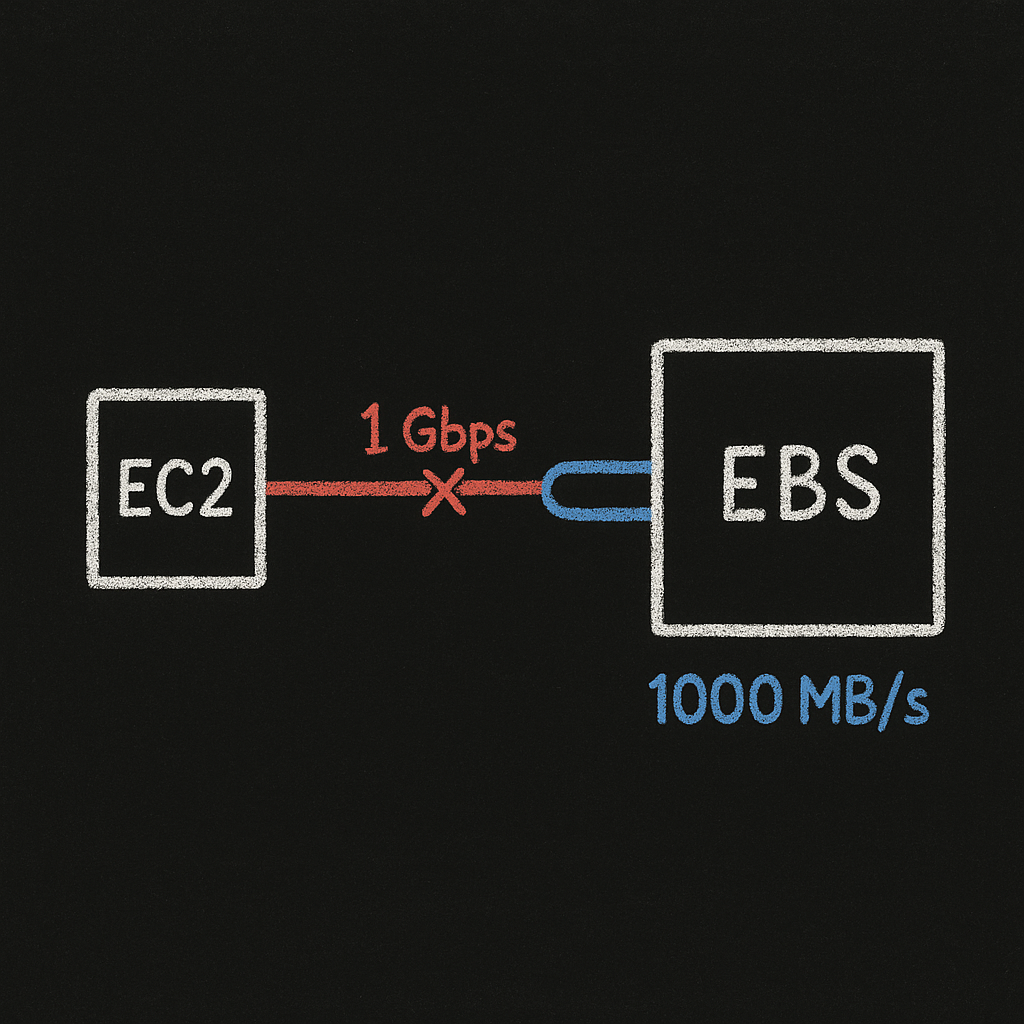
Check your instance type’s EBS-optimized throughput limit in the EC2 instance types documentation. For example, a t3.medium provides only 2,085 Mbps of EBS throughput, while an m6i.large delivers 10,000 Mbps. If your application requires sustained high throughput, right-size the instance first, then tune the volume.
For a deeper dive into balancing IOPS, throughput, and cost, refer to our AWS EBS performance optimization guide.
Use current-generation EBS-optimized instance types
Older instance families like m4 or c4 lack the latest EBS optimization features and may throttle more aggressively under load. AWS guidance is clear: use current-generation EBS-optimized EC2 instance types (m7i, c7i, r7i, etc.) to take full advantage of Nitro System improvements, which include dedicated bandwidth for EBS traffic separate from network I/O.
Graviton instances (m7g, c7g) offer similar EBS optimization with per-instance cost reductions of roughly 15% compared to x86 equivalents. For example, GOV.UK reported approximately 15% savings per instance when migrating from m6i to m7g, and EBS performance remained equivalent or better.
Create CloudWatch dashboards for EBS performance monitoring
You can’t optimize what you don’t measure. Build CloudWatch dashboards that track VolumeReadOps, VolumeWriteOps, VolumeReadBytes, VolumeWriteBytes, VolumeThroughputPercentage, and VolumeQueueLength for each critical volume. Set alarms for sustained queue lengths above 1 or throughput utilization above 80%—these are early indicators that your workload is hitting IOPS or bandwidth ceilings.
Correlate EBS metrics with application-level latency. If database query times spike at the same moment VolumeThroughputPercentage maxes out, you’ve identified the bottleneck. From there, you can either scale up IOPS on the volume or migrate to a higher-tier instance type.
Monitor for disk overprovisioning and volume throttling
Many teams provision gp3 volumes with 3,000 IOPS and 125 MB/s throughput—the default—when their workloads consistently use fewer than 500 IOPS. Overprovisioning IOPS and throughput on io1/io2 volumes can quietly overspend, adding hundreds of dollars per month per volume for capacity you’ll never touch.
Use CloudWatch metrics to establish a 95th percentile baseline over 30 days. If your peak IOPS usage sits at 800, configure the volume for 1,000 IOPS with a small buffer rather than 3,000. The same logic applies to throughput: if you’re transferring 40 MB/s at peak, set the volume to 50-60 MB/s rather than the 125 MB/s default.
Migrate from gp2 to gp3 for predictable performance and cost savings
gp2 volumes rely on burst credits that deplete during sustained I/O, causing unpredictable performance. gp3 volumes decouple IOPS and throughput from volume size, providing 3,000 baseline IOPS and 125 MB/s throughput regardless of capacity, and you can scale both independently. This architectural change eliminates burst credit anxiety and often reduces costs by 20% for the same performance profile.
For example, a 500 GB gp2 volume delivers 1,500 baseline IOPS (3 IOPS per GB) and bursts to 3,000 IOPS using credits. A 500 GB gp3 volume provides 3,000 IOPS continuously with no burst accounting, and it costs roughly 20% less per GB. Organizations have reported significant cost reductions by migrating from gp2 to gp3 volumes for better pricing and predictable performance.
EBS performance checklist
- Confirm EC2 instance throughput capacity matches attached EBS volume throughput
- Use current-generation EBS-optimized instances (m7i, c7i, r7i, etc.)
- Enable EBS-optimized mode for all production instances
- Create CloudWatch dashboards tracking IOPS, throughput, and queue length per volume
- Set alarms for
VolumeThroughputPercentage> 80% andVolumeQueueLength> 1 - Review 95th percentile IOPS/throughput usage monthly and right-size provisioned capacity
- Migrate eligible workloads from gp2 to gp3 for cost and performance gains
- Correlate EBS metrics with application latency to identify storage bottlenecks
Cost optimization strategies
Identify and remove unused or orphaned EBS volumes
Unused EBS volumes are one of the easiest wins in cloud cost optimization, yet they’re surprisingly common. A financial services company discovered over $30,000 in monthly savings just by identifying and removing orphaned EBS volumes that had been detached from terminated instances but never deleted.
Use AWS Cost Explorer or the CUR to list all EBS volumes, then filter for volumes in an “available” state—these are detached and likely forgotten. Cross-reference the volume creation date and last-attached timestamp. If a volume has been detached for more than 30 days and no one has flagged it, it’s a strong candidate for deletion. Before removing, snapshot the volume for compliance or recovery purposes, then terminate.
For automated discovery, implement an AWS Config rule or Lambda function that scans for unattached volumes weekly and sends a Slack or email alert to the volume owner (identified via tags). This proactive sweep prevents orphaned volumes from accumulating into five-figure monthly line items.
Remove EBS volumes attached to stopped EC2 instances
Stopped instances don’t incur compute charges, but their attached EBS volumes continue to bill at standard rates. If you’ve stopped an instance for cost savings but left its volumes attached, you’re only cutting half the expense. Identify and delete idle EBS volumes or detach them and convert to snapshots if you might need the data later.
Audit your stopped instances monthly. For each one, decide whether the instance is truly temporary (e.g., a dev environment on hold) or effectively retired. If it’s retired, snapshot the volumes, terminate the instance, and delete the volumes. If it’s temporary, consider detaching the volumes, snapshotting them, and reattaching from snapshots when you restart the instance—this approach reduces storage costs during idle periods.
Migrate gp2 volumes to gp3 for immediate cost reduction
Organizations can achieve significant cost reductions by migrating from gp2 to gp3 volumes for better EBS pricing. gp3 costs roughly $0.08 per GB-month in us-east-1 versus $0.10 per GB-month for gp2—a 20% reduction before factoring in IOPS and throughput savings. If you’re running 10 TB of gp2 storage, the migration saves approximately $200 per month with no application changes.
The migration process is straightforward: take a snapshot of the gp2 volume, create a gp3 volume from the snapshot, detach the old volume, attach the new volume at the same device name, and delete the gp2 volume. For high-availability systems, use in-place volume modification via the modify-volume API, which converts gp2 to gp3 without downtime. Monitor performance for 48 hours post-migration to confirm IOPS and throughput meet expectations.
For a step-by-step guide to tuning gp3 IOPS and throughput, see our EBS performance optimization techniques.
Remove old EBS snapshots to optimize storage costs
Snapshots accumulate quickly, especially in environments with automated backup scripts that never expire old copies. Remove old EBS volume snapshots to optimize costs—a few hundred GB of forgotten snapshots can add hundreds of dollars monthly. Snapshots are incremental, but the base snapshot for each volume persists until explicitly deleted, and chains of snapshots from deleted volumes become orphaned cost anchors.
Implement a snapshot lifecycle policy using AWS Data Lifecycle Manager (DLM). For example, retain daily snapshots for seven days, weekly snapshots for four weeks, and monthly snapshots for 12 months. DLM automates creation, retention, and deletion based on tags, eliminating manual cleanup. Audit snapshots older than your retention policy and delete them if they’re no longer required for compliance or disaster recovery.
Right-size volumes to avoid overprovisioning
Overprovisioned volumes waste money on capacity you’ll never use. If you’ve allocated a 2 TB gp3 volume for a database that consumes 400 GB, you’re paying for 1.6 TB of unused storage. Use CloudWatch disk utilization metrics—available via the CloudWatch agent or third-party monitoring—to identify volumes with sustained utilization below 50%, then shrink them during the next maintenance window.
Volume downsizing requires creating a smaller volume from a snapshot, so plan for a brief service interruption or use replication strategies (e.g., RDS read replicas, EC2 instance failover) to maintain availability. The savings compound quickly: a 1 TB reduction at $0.08/GB-month saves $80 monthly, or nearly $1,000 annually.
For a broader look at cost management across AWS services, explore our guide to AWS cost management best practices.
Leverage lifecycle policies to transition infrequent-access data
While EBS doesn’t have built-in tiering like S3, you can achieve similar savings by migrating cold data to EBS snapshots (stored in S3) or to S3 directly. Snapshots cost roughly $0.05 per GB-month in us-east-1—about half the price of a gp3 volume. If your application has archival data that’s accessed less than once per quarter, snapshot the volume, delete the original, and restore from the snapshot when needed.
For workloads that can tolerate object storage APIs, move infrequently accessed files to S3 Standard-IA or S3 Glacier. This pattern works well for media archives, log backups, and compliance datasets. Pair it with S3 lifecycle rules to automatically transition objects to cheaper tiers as they age, further reducing long-term storage expenses.
EBS cost optimization checklist
- Audit for unattached volumes in “available” state and delete or snapshot them
- Review stopped instances monthly and remove or snapshot unused volumes
- Migrate gp2 volumes to gp3 for ~20% cost reduction and better performance
- Implement AWS Data Lifecycle Manager policies for automated snapshot retention
- Delete snapshots older than your compliance retention period
- Right-size volumes based on actual utilization (aim for >50% capacity usage)
- Transition infrequent-access data to EBS snapshots or S3 lifecycle tiers
- Set billing alerts in AWS Budgets for EBS storage and snapshot costs
Backup and snapshot best practices
Ensure EBS volumes have recent snapshots for point-in-time recovery
Regular snapshots are your safety net for data corruption, accidental deletion, or ransomware attacks. Ensure EBS volumes have recent snapshots available for point-in-time recovery—ideally within the last 24 hours for production volumes. Without current snapshots, you’re gambling that nothing will go wrong, and the odds rarely favor the house.
Automate snapshot creation using AWS Data Lifecycle Manager. Define policies that create daily snapshots of production volumes, weekly snapshots of development volumes, and tag-based rules that apply different retention schedules based on environment or data classification. DLM integrates with CloudWatch Events to trigger snapshots at specific times (e.g., 2 AM UTC) and automatically deletes snapshots that exceed retention limits.
Encrypt all snapshots to meet compliance requirements
Unencrypted snapshots are a compliance blind spot. Even if your volumes are encrypted, snapshots created from encrypted volumes must be explicitly encrypted to ensure data remains protected at rest in S3. Regulators and auditors treat snapshots as copies of production data, so failing to encrypt them can trigger findings under HIPAA, PCI DSS, or GDPR.
When creating snapshots manually or via API, always specify the --encrypted flag. For automated workflows, configure DLM policies to encrypt snapshots by default using your CMK. This approach guarantees that every snapshot inherits the same encryption posture as the source volume, closing a common gap in compliance frameworks.
Copy snapshots across regions for disaster recovery
Multi-region replication protects against regional outages. Copy critical snapshots to at least one secondary AWS region—preferably in a different geographic area—so you can restore volumes and launch instances if the primary region becomes unavailable. AWS CloudFormation and Terraform can automate cross-region snapshot replication by triggering Lambda functions on snapshot completion.
When copying snapshots, re-encrypt them with a region-specific CMK to maintain key isolation. This practice prevents a compromised key in one region from affecting snapshots in another. Test your DR runbooks quarterly by restoring a volume from a cross-region snapshot and confirming that the application boots correctly and data integrity is intact.
Implement snapshot lifecycle policies with AWS Data Lifecycle Manager
Manual snapshot management doesn’t scale beyond a handful of volumes. AWS Data Lifecycle Manager automates snapshot creation, retention, and deletion based on tags and schedules. Define a policy that targets volumes with Backup=true, creates snapshots every 24 hours, retains the last seven snapshots, and deletes older ones automatically.
DLM policies reduce operational overhead and eliminate the risk of forgotten snapshots that bloat storage costs. They also provide a consistent audit trail: every snapshot created by DLM includes metadata showing the policy name, creation time, and target volume, simplifying compliance reporting.
For more on automating cost controls across your AWS environment, see our article on AWS cost anomaly detection with Terraform.
Validate snapshot integrity with test restores
Taking snapshots is half the battle; confirming they’re usable is the other half. Schedule quarterly test restores where you create a new volume from a random production snapshot, attach it to a test instance, and verify that the file system mounts cleanly and application data is intact. This drill exposes corruption, incomplete snapshots, or configuration drift before a real disaster strikes.
Document the restore process in your runbooks, including commands for creating volumes from snapshots, attaching them to instances, and mounting file systems. Measure the time required for each step—restore time becomes your Recovery Time Objective (RTO) baseline, which informs SLA negotiations and DR planning.
Use AWS Backup for centralized snapshot orchestration
AWS Backup provides a unified interface for managing EBS snapshots, RDS backups, DynamoDB tables, and more. It simplifies cross-service backup policies, enforces retention rules, and integrates with AWS Organizations to apply backup plans across multiple accounts. For teams managing dozens of volumes, AWS Backup reduces the cognitive load of juggling multiple DLM policies and manual scripts.
Create a backup plan in AWS Backup, assign resources via tags, and define rules for frequency, retention, and cross-region replication. AWS Backup also supports backup vaults with separate IAM policies, letting you lock down long-term retention backups so even privileged users can’t accidentally delete them.
EBS backup and snapshot checklist
- Configure AWS Data Lifecycle Manager policies for automated snapshot creation
- Ensure production volumes have snapshots taken within the last 24 hours
- Encrypt all snapshots using AWS KMS Customer Master Keys
- Copy critical snapshots to a secondary AWS region for disaster recovery
- Test quarterly restores from random snapshots to validate integrity
- Use AWS Backup for centralized orchestration across EBS, RDS, and other services
- Tag snapshots with metadata (e.g.,
Environment,Owner,RetentionPolicy) - Delete snapshots older than your compliance retention period to control costs
Operational reliability and best practices
Implement naming conventions and tagging standards
Consistent naming and tagging are the foundation of operational discipline. Use proper naming conventions for EBS volumes following AWS tagging best practices—include keys like Name, Environment, Owner, Application, CostCenter, and DataClassification. This metadata enables cost allocation, automated remediation, and rapid incident triage.
For example, a volume named prod-db-mysql-01 with tags Environment=Production, Owner=database-team@example.com, and Application=customer-portal immediately tells you who’s responsible, what workload it supports, and where to route alerts. Enforce tagging via service control policies (SCPs) or AWS Config rules that flag untagged resources and notify owners.
Integrate tagging with your broader AWS cost management strategy to link storage expenses back to business units and applications.
Monitor EBS volume metrics through CloudWatch dashboards
Reactive troubleshooting wastes time. Build CloudWatch dashboards that aggregate key EBS metrics—VolumeReadOps, VolumeWriteOps, VolumeIdleTime, VolumeThroughputPercentage—across all production volumes. Set up alarms for anomalies like sustained high queue lengths or throughput saturation, and route notifications to Slack, PagerDuty, or your on-call system.
Layer in custom metrics from the CloudWatch agent, such as disk utilization percentage and inode counts, to catch capacity exhaustion before it impacts applications. For mission-critical workloads, combine EBS metrics with application-level KPIs (e.g., database query latency, API response time) to correlate storage performance with business outcomes.
For guidance on defining and tracking cloud KPIs, refer to our AWS KPIs for optimizing cloud costs article.
Use multi-AZ architectures for high availability
Single-AZ deployments are brittle. When an Availability Zone experiences degraded performance or an outage, volumes in that AZ become inaccessible, and dependent applications fail. Distribute workloads across at least two AZs, replicate data using application-level replication (e.g., MySQL replication, MongoDB replica sets) or managed services like RDS Multi-AZ, and ensure load balancers route traffic only to healthy instances.
For stateful applications, consider using EBS Multi-Attach (available on io1 and io2 volumes), which allows a single volume to attach to multiple instances in the same AZ simultaneously. While this feature doesn’t provide cross-AZ redundancy, it enables clustered file systems (e.g., Oracle RAC) and reduces failover latency within a single zone.
Pair multi-AZ architectures with EC2 Auto Scaling best practices to automatically recover from instance failures and maintain application availability.
Regularly review and adjust resource configurations
AWS environments evolve, and yesterday’s optimal configuration becomes tomorrow’s bottleneck or waste. Schedule quarterly reviews to audit EBS volume configurations, snapshot policies, and performance metrics. Look for volumes that have grown significantly and now warrant migration to a larger instance type, or volumes that have become idle and should be decommissioned.
Use AWS Trusted Advisor and AWS Compute Optimizer to surface underutilized volumes and over-provisioned IOPS. These tools analyze CloudWatch metrics over 14 days and recommend right-sizing actions. For example, Compute Optimizer might flag a gp3 volume provisioned for 10,000 IOPS when peak usage is only 2,000 IOPS, suggesting a reduction that saves $200 per month.
For more on leveraging Trusted Advisor, see our guide to AWS Trusted Advisor cost optimization.
Automate operational tasks with AWS Systems Manager and Lambda
Manual operational tasks don’t scale and introduce human error. Use AWS Systems Manager Automation to orchestrate common EBS workflows—snapshot creation, volume modification, cross-region replication—via runbooks that execute on a schedule or in response to CloudWatch Events. Lambda functions extend this automation for custom logic, such as parsing CUR data to identify orphaned snapshots or adjusting IOPS based on application load.
For example, a Lambda function triggered by a CloudWatch Events rule can scan for unattached volumes older than 30 days, create final snapshots, and terminate the volumes automatically. This workflow reduces monthly storage costs without requiring engineering intervention, and it scales to thousands of volumes across multiple accounts.
Combine automation with your broader AWS cost management framework to close the loop between detection and remediation.
Integrate EBS management with Reserved Instances and Savings Plans
EBS volumes don’t qualify for Reserved Instances or Savings Plans directly, but the EC2 instances they attach to do. When you commit to RIs or Savings Plans, you’re locking in compute capacity, so it’s critical that your storage layer can scale efficiently alongside compute. Right-size your volumes to avoid overprovisioning, and ensure that snapshot and backup strategies align with your RI coverage periods.
For example, if you’ve purchased 100 m6i.large RIs for a three-year term, provision EBS volumes that match the expected workload of those instances over the same period. Avoid attaching oversized volumes that eat into your cost savings or under-provisioning volumes that throttle performance and waste your RI investment.
To understand the nuances of commitment-based pricing, explore our comparison of AWS Savings Plans vs Reserved Instances and our guide to AWS RI management.
EBS operational reliability checklist
- Enforce consistent naming and tagging standards for all volumes and snapshots
- Build CloudWatch dashboards aggregating EBS metrics across production environments
- Set alarms for
VolumeThroughputPercentage> 80% andVolumeIdleTime> 24 hours - Distribute stateful workloads across multiple Availability Zones
- Conduct quarterly audits of volume configurations, IOPS provisioning, and snapshot policies
- Automate operational tasks (snapshot creation, volume cleanup) with Systems Manager and Lambda
- Integrate EBS planning with RI and Savings Plans commitments
- Document restore procedures and test them quarterly
- Use AWS Backup or DLM for centralized, cross-service backup orchestration
Putting it all together
Optimizing EBS isn’t a one-time project—it’s an ongoing discipline. Companies implementing thorough cloud cost audits typically see 20-40% reduction in overall cloud spending, with storage optimization as a major contributor. The difference between properly configured and misconfigured EBS volumes can represent thousands of dollars monthly, and the gap between encrypted and unencrypted volumes is the difference between passing and failing a compliance audit.
Start by enabling encryption by default in every region, then layer in automated snapshot policies and continuous monitoring. Right-size your volumes based on actual utilization, migrate gp2 to gp3 for immediate savings, and clean up orphaned volumes and snapshots monthly. Use tagging and automation to enforce standards at scale, and validate your configurations quarterly against AWS Trusted Advisor and Compute Optimizer recommendations.
When you combine EBS optimization with broader cost management strategies—EC2 rightsizing through Auto Scaling best practices, Reserved Instances, Spot Instances—the savings compound quickly. Many teams discover they’re leaving 30-40% of potential savings on the table simply because they don’t have the bandwidth to implement and maintain best practices.
That’s where Hykell comes in. We automate the heavy lifting—continuous monitoring, anomaly detection, right-sizing recommendations, and hands-off optimization—so your team can focus on building products instead of chasing cost leaks. We’ve helped companies reduce their AWS bills by up to 40%, and we only charge a share of what you save. If you don’t save, you don’t pay.
Ready to see how much you could save? Use our AWS cost savings calculator to get a personalized estimate, or reach out to our team for a detailed audit of your EBS infrastructure. Your next dollar saved starts with knowing where you stand today.
