AWS CloudWatch application monitoring: set up metrics, logs, traces, and alerts in under an hour
How much money are you burning because your team can’t pinpoint what’s degrading application performance on AWS? Without unified visibility into metrics, logs, and traces, your mean time to resolution (MTTR) stretches into hours—or days—while cloud costs spiral from overprovisioned resources and noisy, high-cardinality metrics.
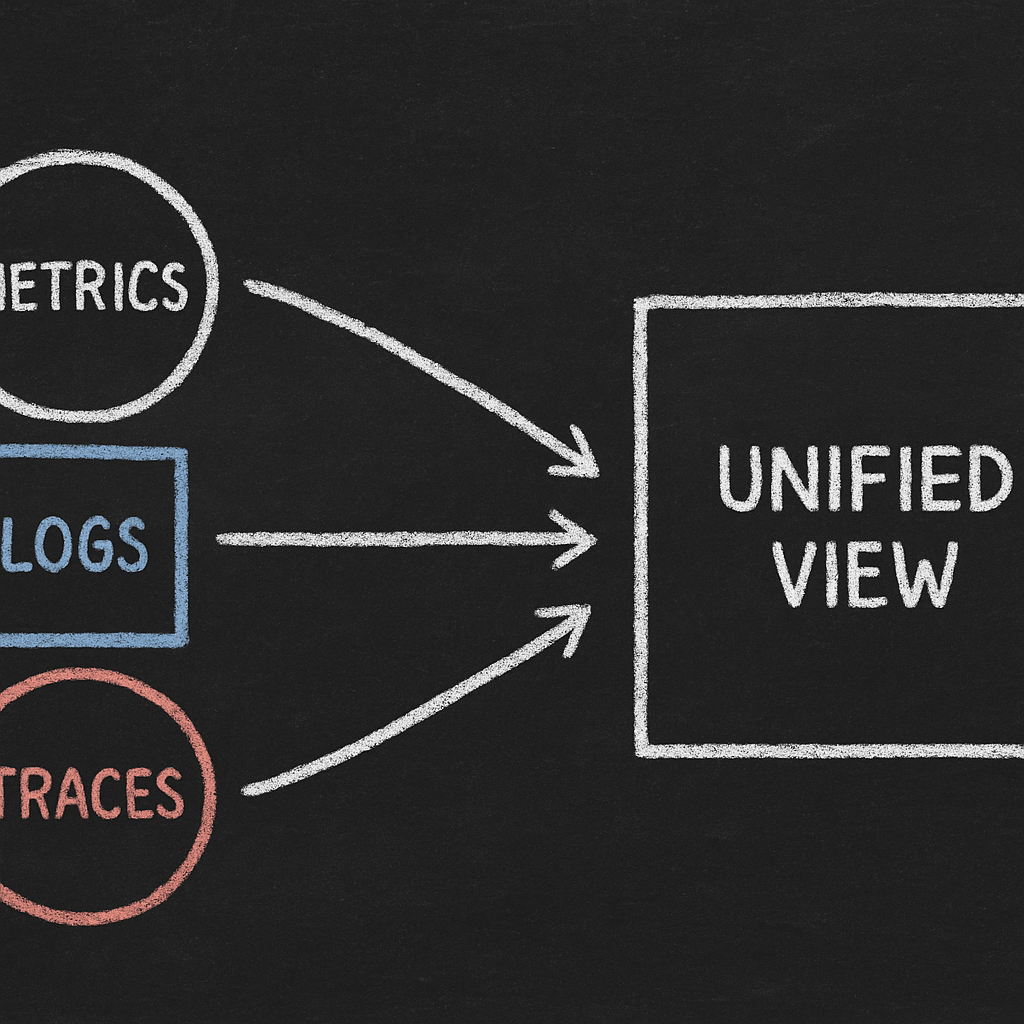
What is AWS CloudWatch and how does it fit in your observability stack?
Amazon CloudWatch is AWS’s native monitoring and observability service that collects, aggregates, and analyzes metrics, logs, and traces from your AWS resources and applications. While CloudWatch automatically collects metrics from over 70 AWS services, you’ll need to configure the CloudWatch Agent, set up log streams, and integrate AWS X-Ray or the AWS Distro for OpenTelemetry (ADOT) to achieve full-stack visibility.
Understanding how CloudWatch relates to other AWS observability services helps you build a coherent monitoring strategy. AWS X-Ray provides distributed tracing—tracking requests as they flow through microservices—and integrates directly with CloudWatch for unified application performance monitoring. CloudWatch Application Signals automatically collects metrics, traces transactions, and creates monitoring dashboards when you enable it for your services, reducing manual setup overhead.
CloudWatch Logs handles log ingestion, aggregation, and retention, with CloudWatch Logs Insights delivering fast SQL-like queries for troubleshooting. The service supports logs from Lambda, API Gateway, SNS, CloudTrail, and custom applications, centralizing log data that might otherwise scatter across service-specific locations. CloudWatch Synthetics runs scripted canaries that test API endpoints and user workflows from external vantage points, catching issues before customers do.
AWS CloudTrail complements CloudWatch by recording API calls and governance activity—think of it as your audit trail. CloudWatch focuses on performance monitoring, metrics, and logs, while CloudTrail handles audit trails and API activity tracking. For compliance and security investigations, you’ll query CloudTrail; for application health and performance, you’ll turn to CloudWatch.
AWS Distro for OpenTelemetry (ADOT) provides an open-source alternative for collecting and exporting telemetry data. If you’re committed to vendor-neutral observability or already invested in OpenTelemetry instrumentation, ADOT lets you route traces and metrics to CloudWatch or third-party backends. The Unified CloudWatch Agent is AWS’s recommended approach for collecting metrics, logs, and traces from EC2 instances and on-premises servers, supporting both Linux and Windows environments with better performance than legacy agents.
CloudWatch Evidently rounds out the suite with feature flags and A/B testing capabilities. It lets you safely roll out changes and measure their impact on business metrics, feeding results back into CloudWatch dashboards.
Together, these tools form AWS’s observability ecosystem. Your goal is to configure the right subset for your workloads—over-instrumentation drives up costs, while under-instrumentation leaves you blind during outages.
Core CloudWatch features you’ll use every day
CloudWatch’s feature set spans metrics, logs, traces, alarms, and dashboards. Knowing which features to prioritize for your workloads accelerates time to value.
Metrics are time-series data points representing resource utilization or application behavior. CloudWatch publishes default metrics—CPU utilization for EC2, request count for Application Load Balancers, invocation count for Lambda—at no additional charge, typically sampled every five minutes. Enabling detailed monitoring reduces the interval to one minute for faster anomaly detection, though it incurs extra costs. Custom metrics let you track business KPIs or application-specific counters like order completions or cache hit rates by publishing them via the CloudWatch Agent or PutMetricData API.
CloudWatch Logs ingests, stores, and searches log streams from your applications and AWS services. Each log group holds streams—typically one per instance or container—and you configure retention policies (from one day to indefinite) to control storage costs. The legacy CloudWatch Logs agent is deprecated and no longer supported, so migrate to the Unified CloudWatch Agent if you’re still running the old tooling.
Embedded Metric Format (EMF) optimizes cost and performance by embedding custom metrics directly in structured log entries. When your application emits JSON logs following the EMF schema, CloudWatch automatically extracts metrics without requiring separate PutMetricData calls, reducing API overhead and simplifying instrumentation. For high-throughput applications, EMF also reduces metric publishing costs since log ingestion is cheaper per data point than custom metric writes.
CloudWatch Logs Insights provides an interactive query language for analyzing log data. You write queries to filter, aggregate, and visualize logs—for example, counting HTTP 500 errors by endpoint or calculating the 99th percentile latency from access logs. Results appear in seconds, even across terabytes of logs, and you can save queries to dashboards for ongoing monitoring.
Traces from AWS X-Ray or ADOT reveal how requests traverse your distributed architecture. X-Ray collects trace segments from instrumented services like Lambda, ECS, API Gateway, and custom apps, then assembles them into end-to-end traces showing latency, errors, and dependencies. X-Ray sampling rules control what percentage of requests are traced—default sampling captures the first request each second plus 5% of additional requests, balancing visibility with cost. Adjust sampling rates when diagnosing intermittent issues or monitoring high-value transactions.
Alarms trigger notifications or automated actions when metrics breach thresholds. You define alarm states—OK, ALARM, INSUFFICIENT_DATA—and configure actions like sending an SNS notification, invoking a Lambda function, or executing an EC2 Auto Scaling policy. Composite alarms combine multiple alarms with AND/OR logic to reduce noise; for instance, alert only when both CPU is high and disk I/O is saturated. Anomaly detection alarms learn normal metric behavior and trigger when values deviate from expected patterns, eliminating the need to tune static thresholds.

Dashboards aggregate metrics, logs, and alarms into visual interfaces. Build curated dashboards for different audiences—SREs need deep technical views, executives want high-level SLO compliance. CloudWatch supports cross-account and cross-region dashboards, useful for organizations running workloads in multiple accounts.
CloudWatch Synthetics canaries are scripts that test your application from outside your VPC, simulating user journeys like login or checkout, or testing API calls. Canaries run on schedules and publish metrics like availability and response time, alerting you to issues that internal monitoring might miss—DNS failures, TLS certificate expirations, region-wide outages.
Setting up metrics and detailed monitoring across AWS services
Effective CloudWatch monitoring begins with ensuring your services publish the right metrics at the right granularity. Each AWS compute service—EC2, ECS, EKS, Lambda—requires specific configuration steps.
For EC2 instances, CloudWatch automatically publishes basic metrics like CPU utilization and network throughput every five minutes at no charge. Enable detailed monitoring in the instance settings or launch configuration to receive metrics every minute, which improves responsiveness to performance changes but increases monitoring costs. EC2’s default metrics don’t include memory, disk, or per-process statistics—those require the CloudWatch Agent.
Install the Unified CloudWatch Agent on EC2 instances to collect in-guest metrics. The agent supports both Linux and Windows Server environments with better performance than legacy agents and can collect system-level metrics like CPU, memory, disk, and network plus in-guest metrics for enhanced visibility. Configure the agent with a JSON or wizard-generated configuration file specifying which metrics and logs to collect. The agent also supports custom metrics via StatsD and collectd protocols for application instrumentation.
Attach an IAM role to your EC2 instances granting CloudWatchAgentServerPolicy permissions. The agent reads its configuration from AWS Systems Manager Parameter Store or a local file, then begins publishing metrics and logs to CloudWatch. For fleets of instances, use Systems Manager Run Command or AWS Config to deploy and manage agent configurations at scale.
Amazon ECS tasks publish container-level metrics like CPU and memory automatically when you enable CloudWatch Container Insights. In the ECS cluster settings or task definition, set containerInsights to enabled. Container Insights aggregates metrics across tasks and services, providing pod-level (Fargate) or container-instance-level (EC2 launch type) views. ECS also integrates with AWS X-Ray via the X-Ray daemon sidecar container or ADOT.
For Amazon EKS clusters, deploy the CloudWatch Agent or ADOT Collector as a DaemonSet to collect node and pod metrics. The CloudWatch Agent collects cluster-level performance metrics and node logs, while ADOT provides OpenTelemetry-native instrumentation for containerized applications. Enable Container Insights for EKS to gain visibility into pod CPU throttling, memory limits, and network throughput—critical for right-sizing Kubernetes workloads. You can explore further strategies in the Kubernetes optimization documentation if you’re managing large EKS fleets.
AWS Lambda automatically publishes invocation count, duration, error count, and throttle count metrics without configuration. To capture memory utilization, cold start frequency, or custom business metrics, emit them from your function code via EMF or the CloudWatch PutMetricData SDK. Enable AWS X-Ray active tracing in the Lambda function configuration to collect distributed traces showing downstream service calls and latency breakdowns.
For RDS and Aurora, CloudWatch publishes database metrics like CPU utilization, read/write IOPS, and connection count at one-minute intervals by default. Enable Enhanced Monitoring to stream OS-level metrics like memory, swap, and processes to CloudWatch Logs at granularities down to one second, useful for diagnosing database-level performance bottlenecks.
Tagging strategy impacts both cost allocation and observability. Tag your resources with consistent keys—Environment, Service, Team, CostCenter—so you can filter metrics and logs by dimension. CloudWatch automatically extracts tags as metric dimensions for many services, letting you aggregate and compare metrics across environments like production versus staging or across different services. Tags also feed into real-time cost monitoring workflows, helping you correlate performance with spend.
Configuring log collection, retention policies, and Logs Insights
CloudWatch Logs centralizes log data from your applications, containers, and AWS services, but misconfigured retention and ingestion settings can inflate costs or miss critical events.
When you configure the CloudWatch Agent or application logging libraries, specify a log group and log stream naming convention. Log groups organize related streams—for instance, /aws/ec2/myapp might contain one stream per instance. Choose names that reflect your service hierarchy and environment, making it easier to query and set retention policies.
Retention policies control how long CloudWatch stores logs before automatic deletion. The default is indefinite retention, which accumulates costs over time. Evaluate each log group’s retention needs based on compliance requirements, troubleshooting windows, and cost tolerance. Application logs might need seven days for active troubleshooting, while audit logs may require 90 days or more. Set retention via the console, CLI, or infrastructure-as-code tools to avoid surprise log storage charges.
Metric filters convert log data into numerical CloudWatch metrics for graphing and alarming. Define a filter pattern—such as a regex matching “ERROR” or a JSON field filter—and CloudWatch increments a metric each time it finds a match. Filters support custom dimensions and units which must be specified correctly during creation since you cannot change units later. Use metric filters to track error rates, failed login attempts, or business events without instrumenting your code with additional SDK calls.
Structured logging improves queryability in CloudWatch Logs Insights. Emit logs in JSON format with consistent field names—timestamp, level, message, requestId, userId—so you can filter and aggregate efficiently. Avoid unstructured free-text logs that require complex regex parsing. Structured logs also enable automatic extraction of fields in Logs Insights queries.
Embedded Metric Format (EMF) combines logging and metric publishing. When your application outputs JSON logs following the EMF schema, CloudWatch extracts metrics without separate API calls. EMF reduces the latency and cost overhead of high-frequency custom metrics—particularly valuable for serverless functions or containerized microservices emitting thousands of metrics per second. Define metric namespaces, dimensions, and units in the log entry, and CloudWatch handles the rest.
CloudWatch Logs Insights provides a purpose-built query language for searching and analyzing logs. Write queries that filter by field values, calculate aggregates like count, average, or max, and visualize results as time-series or bar charts. An example query to count errors by service:
fields @timestamp, service| filter level = "ERROR"| stats count() by serviceSave frequently used queries to dashboards or share them with teammates. Logs Insights enables fast querying and visualization of log data for troubleshooting, scanning gigabytes of logs in seconds.
Cross-account log centralization simplifies operations when you run workloads across multiple AWS accounts. Cross-account log centralization is available with AWS Organizations using system field dimensions like @aws.account and @aws.region. Configure log destination policies in the central account and subscription filters in spoke accounts to stream logs to a single aggregation point. This approach works well with AWS Organizations, enabling SRE teams to query logs from all accounts without switching contexts.
Log transformation during ingestion applies filter patterns to incoming logs before storage, letting you transform logs during ingestion with filter patterns applied to transformed events. Use transformations to mask sensitive data like PII or credentials, or drop verbose debug logs in production to control ingestion costs.
Setting up distributed tracing with AWS X-Ray and ADOT
Distributed tracing reveals request paths through microservices, highlighting latency bottlenecks, failed dependencies, and cascading errors that aggregate metrics alone can’t show.
AWS X-Ray collects trace data from instrumented applications and AWS services. Enable X-Ray tracing on supported services—Lambda, API Gateway, Elastic Load Balancing, App Mesh—via their configuration settings. For EC2, ECS, or EKS workloads, run the X-Ray daemon as a sidecar container or host-level daemon to receive and forward trace segments to the X-Ray service.
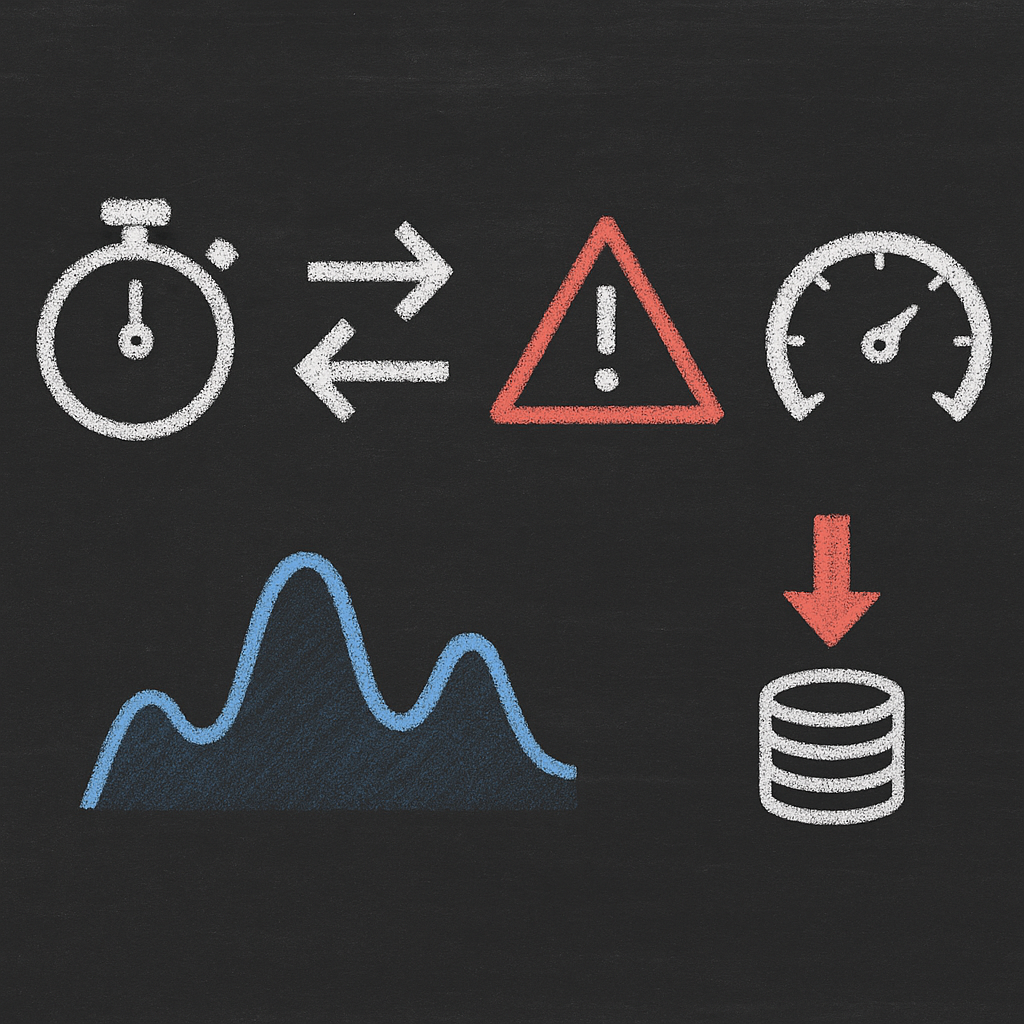
Instrument your application code with the X-Ray SDK, available for Java, Node.js, Python, .NET, Go, and Ruby. The SDK captures incoming request context, creates trace segments, and records metadata—HTTP status, error flags, annotations, and metadata. Outbound calls to AWS services, databases, or downstream APIs are automatically instrumented when you use the SDK’s patched HTTP clients.
X-Ray sampling rules determine what percentage of requests are traced. The default rule samples the first request each second and 5% of additional requests, balancing cost with visibility. Define custom sampling rules to increase sampling for high-value endpoints like checkout or payment, or specific user segments, while reducing sampling for health checks or static assets. X-Ray charges based on traces recorded and retrieved, so tuning sampling rules directly controls monitoring costs.
AWS Distro for OpenTelemetry (ADOT) provides an open-source alternative aligned with the OpenTelemetry standard. Deploy the ADOT Collector as a sidecar or DaemonSet in containerized environments to collect traces, metrics, and logs. ADOT supports exporting telemetry to CloudWatch, X-Ray, Prometheus, and third-party observability platforms, giving you flexibility if you adopt a multi-cloud or hybrid strategy.
Configure the ADOT Collector with a YAML configuration file specifying receivers like OTLP, Jaeger, or Zipkin, processors for batching, filtering, or attribute manipulation, and exporters such as X-Ray, CloudWatch, or Prometheus Remote Write. The collector receives traces from OpenTelemetry-instrumented applications and forwards them to your chosen backends. If you’re already using OpenTelemetry libraries in your code, ADOT reduces vendor lock-in and simplifies migrations.
Visualize traces in the X-Ray console’s service map and trace view. The service map displays your architecture as a graph of nodes representing services and edges representing calls, color-coded by health. Click a node to see latency distributions and error rates. The trace view shows individual request timelines, breaking down where time was spent—application code, database queries, third-party API calls. Use trace annotations to record business context like user ID or transaction value that helps correlate performance with customer impact.
Traces integrate with CloudWatch ServiceLens, a unified view combining X-Ray traces, CloudWatch metrics, and logs. ServiceLens correlates metrics and logs with traces, letting you jump from a slow trace to the relevant log entries or metric anomalies without switching consoles. This unified workflow accelerates root cause analysis during incidents.
Creating effective alarms, dashboards, and anomaly detection
Alarms and dashboards transform raw telemetry into actionable insights, but poorly designed alarms create noise while missing real issues.
Alarm design principles start with defining clear thresholds tied to service level objectives (SLOs). If your SLO promises 99.9% availability, configure alarms that trigger when error rate breaches 0.1%. Avoid alerting on every minor fluctuation—set alarms for conditions that require human intervention or indicate customer impact. Use evaluation periods and datapoints to alarm settings to require multiple consecutive breaches before triggering, filtering out transient spikes.
Composite alarms reduce alert fatigue by combining multiple conditions with Boolean logic. For example, alert only when CPU utilization exceeds 80% AND request latency exceeds 500ms AND error rate rises above 1%. This multi-signal approach confirms that high CPU is actually degrading user experience, not just momentary batch processing.
Anomaly detection alarms eliminate the need to manually tune static thresholds. CloudWatch learns normal metric patterns over two weeks, accounting for daily and weekly cycles, then triggers alarms when metrics deviate significantly from expected ranges. Anomaly detection works well for metrics with predictable patterns—request volume, CPU utilization—but less reliably for sporadic or newly launched workloads.
Metric math creates derived metrics by applying functions to existing metrics—sum, average, rate, or custom expressions. Use metric math to calculate ratios like error rate equals errors divided by total requests, aggregate across dimensions such as total Lambda invocations across all functions, or combine metrics for more meaningful thresholds. Metric math expressions don’t incur custom metric charges, making them cost-effective for derived calculations.
Alarm actions specify what happens when an alarm transitions states. Configure SNS topic notifications to route alerts to on-call teams via PagerDuty, Slack, or email. Trigger Lambda functions for automated remediation—restart services, scale capacity, or create support tickets. Invoke Auto Scaling policies to add instances when load increases. Choose actions that match the urgency and blast radius of the underlying issue.
Dashboard curation balances completeness with clarity. Build role-specific dashboards—SREs need deep technical metrics like error logs and trace latencies, product managers want business KPIs like conversion rates and active users, executives need SLO compliance summaries. Organize dashboards with consistent layouts: overview at the top, detailed breakdowns below, related logs and traces linked inline.
Use cross-account and cross-region dashboards when your workloads span multiple accounts or AWS regions. CloudWatch supports displaying metrics from different accounts with proper IAM permissions on a single dashboard, giving you a unified view without switching consoles. This capability is critical for multi-tenant SaaS platforms or global applications with regional deployments.
Annotations and markdown widgets add context to dashboards. Annotate graphs with deployment markers, incident notes, or seasonal event labels so viewers understand why metrics spiked. Markdown widgets display explanatory text, runbooks, or links to relevant documentation. Contextual dashboards help on-call engineers respond faster by pre-answering common questions.
Adopt a unified approach integrating metrics, logs, traces, and user experience data to avoid blind spots. Reference the Four Golden Signals—latency, traffic, errors, and saturation—as the minimum monitoring set. These signals, drawn from Google’s Site Reliability Engineering practices, cover the most common failure modes and give you a structured framework for prioritizing which alarms and dashboards to build first.
Best practices for metrics, logs, alarms, and cost control
Operational excellence in CloudWatch monitoring requires deliberate choices around naming, cardinality, retention, and cost awareness.
Metric and log naming conventions improve discoverability and consistency. Use hierarchical namespaces like MyCompany/Service/Component and descriptive metric names such as api_requests_total or checkout_latency_seconds. Consistent naming across teams simplifies cross-service dashboards and correlations. Document your naming standards and enforce them via infrastructure-as-code tooling.
Cardinality control prevents cost explosions from high-dimensional metrics. Every unique combination of dimensions—instance ID, availability zone, request path, user ID—creates a separate metric time series, and CloudWatch charges per metric stored. Avoid high-cardinality dimensions like individual user IDs or request UUIDs unless you have specific use cases; such dimensions multiply your metric count exponentially. Instead, aggregate at service, environment, or region levels and drill into traces for per-request details.
Structured logging with consistent field names accelerates troubleshooting. Emit logs in JSON format, tag every log entry with requestId and service, and include contextual fields like userId, endpoint, and statusCode. Structured logs make CloudWatch Logs Insights queries faster and more reliable since you’re filtering on indexed fields instead of parsing free text.
Embedded Metric Format (EMF) combines logging and custom metrics efficiently. If you’re emitting thousands of custom metrics per second, EMF reduces API overhead and cost compared to separate PutMetricData calls. Follow the EMF schema to define namespaces, dimensions, and values within your JSON log entries, and CloudWatch extracts metrics automatically.
Alarm design trades off sensitivity and specificity. Too sensitive, and you suffer alert fatigue; too lax, and you miss incidents. Tune evaluation periods, datapoints to alarm, and threshold percentiles iteratively based on incident post-mortems. Create multi-metric composite alarms to confirm conditions before alerting—high CPU alone isn’t actionable; high CPU plus elevated error rate plus rising latency warrants attention.
Leverage anomaly detection for metrics with clear daily or weekly patterns. Anomaly detection adapts to traffic growth and seasonal cycles, reducing threshold maintenance. However, it requires sufficient historical data—two weeks minimum—and struggles with unpredictable or bursty workloads. Combine static and anomaly-based alarms to balance coverage.
Dashboard curation for different audiences ensures everyone sees relevant data. SRE dashboards drill into technical metrics—CPU per container, Lambda cold start rates, X-Ray service maps. Business dashboards surface KPIs—order volume, checkout success rate, revenue per region. Create performance dashboards combining multiple metrics for a holistic environment view, linking to runbooks and escalation paths.
Cost controls must be intentional because CloudWatch charges accumulate quickly across logs, metrics, alarms, and dashboards. Implement FinOps dashboards showing the direct cost impact of infrastructure choices so your team understands which monitoring decisions drive costs. Set log retention policies aggressively—seven days for application logs, 30 days for audit logs—and archive older logs to S3 Glacier if compliance requires long-term storage. Use metric filters instead of custom metrics where possible since log ingestion is cheaper per data point than metric storage. Prefer metric math over emitting derived metrics to avoid incremental charges.
Focus on business-relevant metrics to avoid alert fatigue and increased costs. Monitoring everything is expensive and noisy; monitoring what matters keeps costs predictable and signals actionable. Ask whether each metric or log stream directly informs an operational or business decision—if not, disable it.
Security and IAM least privilege minimize risk. Grant CloudWatch permissions narrowly—applications need PutMetricData and PutLogEvents, not DescribeLogGroups or DeleteMetricAlarm. Use IAM roles instead of long-lived credentials, and enable encryption at rest with AWS KMS for log groups containing sensitive data. Restrict who can modify alarms, dashboards, and retention policies to prevent accidental deletions or cost spikes.
Cross-account observability centralizes monitoring while preserving account boundaries. Configure CloudWatch cross-account sharing to aggregate metrics and dashboards from multiple AWS accounts into a monitoring account. This setup works well for organizations using AWS Control Tower or multi-account landing zones, giving central SRE teams visibility without granting broad access to production accounts. CloudWatch also publishes service quota usage metrics every minute in the AWS/Usage and AWS/Logs namespaces, helping you track API throttling and quota limits proactively.
Troubleshooting common CloudWatch issues
Even well-configured CloudWatch setups encounter missing data, cost surprises, and noisy alerts. Knowing where to look accelerates resolution.
Missing metrics or logs usually stem from IAM permission issues, misconfigured agents, or networking restrictions. Verify that your EC2 instances or containers have an IAM role with CloudWatchAgentServerPolicy or equivalent permissions. Check the CloudWatch Agent log file at /opt/aws/amazon-cloudwatch-agent/logs/amazon-cloudwatch-agent.log on Linux for authentication errors or configuration parsing failures. Confirm that your VPC route tables and security groups allow outbound HTTPS traffic to CloudWatch endpoints, or use VPC endpoints for private connectivity.
If logs are missing from a specific log stream, verify the log group and stream names in your application configuration match what appears in the CloudWatch console. Case-sensitive typos or incorrect region settings often cause logs to land in the wrong location or not arrive at all.
Delayed ingestion happens when log or metric data arrives minutes or hours late, making dashboards and alarms unreliable. The CloudWatch Agent buffers data locally before flushing to the API; check the flush_interval configuration setting, which defaults to 60 seconds. High network latency or intermittent connectivity extends delays. Use curl or telnet to test connectivity to CloudWatch endpoints, and review VPC Flow Logs for dropped packets or retries.
For Lambda functions, delayed logs may indicate function timeouts or cold starts during high concurrency. Review Lambda’s CloudWatch Logs integration settings and increase memory allocation to reduce initialization overhead.
High log costs emerge from ingesting verbose debug logs, retaining logs indefinitely, or logging high-cardinality data. Review your log groups’ ingestion volume in the CloudWatch console and identify the top contributors. Reduce logging verbosity in production environments, switch debug logs to conditional or sampled output, and set retention policies to seven or 30 days instead of indefinite. Consider filtering logs at the agent level before they’re ingested—the CloudWatch Agent supports inclusion and exclusion filters based on log content.
Metric filters convert log data into metrics, so if you’re counting events in logs, switch to metric filters instead of retaining all logs long-term. For compliance-required logs, export older logs to S3 or S3 Glacier for archival at lower cost.
Noisy alerts frustrate teams and lead to ignored alarms. Audit your alarms to identify those triggered frequently but not acted upon. Increase evaluation periods, require more datapoints to alarm, or switch to anomaly detection if static thresholds don’t fit your metric’s behavior. Implement composite alarms to confirm multiple conditions before alerting, reducing false positives. Review alarm action routes—ensure low-priority alarms go to a monitoring channel rather than paging on-call staff.
Trace gaps in X-Ray occur when services aren’t instrumented or sampling rules skip requests. Verify that the X-Ray SDK is installed and configured in every service. Check sampling rules to ensure critical paths like checkout or login aren’t undersampled. If traces show incomplete segments, confirm the X-Ray daemon is running and reachable from your application—the SDK sends UDP datagrams to the daemon on port 2000. Review X-Ray service quotas if you’re tracing high-throughput workloads, as segment ingestion limits can drop traces during peak load.
CloudWatch API throttling appears as ThrottleException errors in logs or agent output. CloudWatch publishes a ThrottleCount metric for monitoring API operation throttling and quota management. If throttling is frequent, batch API calls more aggressively—the CloudWatch Agent already does this—reduce the frequency of custom metric or log publishing, or request a service quota increase via the Service Quotas console. The most useful statistic for usage metrics is SUM, representing total operation count per minute.
How CloudWatch impacts AWS costs and where Hykell helps
Every monitoring decision affects your AWS bill. CloudWatch charges for metrics, logs ingested and stored, alarms, dashboards, and API requests. Without cost awareness, observability expenses can grow as fast as your infrastructure.
Include cost monitoring in your cloud native monitoring strategy because 68% of FinOps responsibilities fall on engineering roles, highlighting the need for developer cost awareness. When engineers see the cost impact of their instrumentation choices in real time, they make smarter trade-offs—like switching from high-frequency custom metrics to metric filters or tuning retention policies before costs escalate.
CloudWatch pricing dimensions include charges per metric stored (standard and high-resolution), per GB of log data ingested and stored, per alarm (standard, high-resolution, and composite), per custom dashboard beyond the first three, and per API request exceeding free-tier limits. X-Ray traces recorded and retrieved also incur charges; more sampling means higher costs.
Controlling these costs requires engineering discipline. Set retention policies early, avoid high-cardinality metrics, and use EMF instead of separate PutMetricData calls. Right-size your monitoring to cover the Four Golden Signals—latency, traffic, errors, and saturation—plus business-critical KPIs, but ruthlessly prune low-value metrics.
CloudWatch monitoring identifies what’s consuming resources, but reducing AWS spend requires optimizing the resources themselves. Hykell provides automated cost optimization that complements your CloudWatch monitoring by right-sizing EC2 instances, optimizing EBS volumes, tuning Kubernetes clusters, and eliminating waste—without compromising performance. Hykell can reduce your AWS bill by up to 40%, and you only pay a percentage of what you save. If your CloudWatch dashboards show overprovisioned instances or underutilized storage, Hykell’s detailed cost audits pinpoint those opportunities and implement the fixes.
For example, CloudWatch might reveal that your EC2 instances run at 20% CPU utilization most of the time—a clear sign of overprovisioning. Hykell’s optimization services automatically adjust instance types to match actual workload, cutting compute costs while maintaining the performance levels your monitoring confirms. Similarly, EBS optimization ensures you’re not paying for provisioned IOPS you never use, guided by IOPS and throughput metrics from CloudWatch.
For Kubernetes on EKS, CloudWatch Container Insights surfaces pod resource requests and limits that don’t align with usage. Hykell’s Kubernetes optimization tunes these configurations automatically, reducing node count and instance sizes without triggering the CPU or memory alarms you’ve carefully calibrated.
Putting it all together
CloudWatch delivers full-stack visibility on AWS when you configure metrics, logs, traces, alarms, and dashboards deliberately and cost-consciously. Start with the Four Golden Signals to establish a baseline, layer in business metrics that matter to your stakeholders, and tune retention policies and cardinality to keep costs predictable. Use composite alarms and anomaly detection to reduce noise, structure your logs for fast querying, and instrument your distributed services with X-Ray or ADOT to trace requests end-to-end.
The observability data CloudWatch provides is most valuable when it drives action—whether that’s scaling capacity in response to load, investigating a latent bug, or identifying overprovisioned resources. While CloudWatch shows you what’s happening, optimizing your infrastructure to reduce waste and cost requires deliberate effort.
Ready to cut your AWS bill by up to 40% without sacrificing the performance your CloudWatch dashboards confirm? Hykell’s automated optimization handles EC2, EBS, and Kubernetes right-sizing on autopilot—you only pay from what you save. Use the cost savings calculator to estimate your potential savings, or book a cost audit to uncover hidden optimization opportunities across your AWS environment.
